Some time ago it was common practice to store all data in relational databases. At the same time, it was not so important whether relational databases are suitable for storing this type of data or not. MongoDB takes a new approach to building databases without tables, schemas, SQL queries, foreign keys, and other objects in object-relational databases. MongoDB offers a document-oriented data model and set of commands, unlike relational databases, making the software faster, more scalable, and easier to use. Nevertheless, to brighten the user experience, our unique product — NoSQL Manager, was created. The primary reason why you should consider purchasing it is that it simplifies the work with Mongo.
NoSQL Manager is a basic combination of user-friendly interface and shell capabilities. This console offers high performance and an intuitive interface. It supports the replication of established and shared cluster connections and provides an easy-to-use document viewer and editor. Moreover, all versions of MongoDB are supported here.
MongoDB Commands
Mongo offers numerous great commands:
- Choosing a database to work with.
- Authenticating and logging out of the database.
- Collection creation.
- Querying collections documents.
- Inserting documents into a collection.
- Saving and updating the documents.
- Various administrative commands.
Our product is a great tool to help you deal with all Mongo commands. It knows all methods, variables, keywords, operators, and collection names. With its help, you can navigate each command hands-down. It also provides a rich graphical interface for monitoring and analyzing performance. Therefore, your system can run smoothly. The MongoDB commands, combined with the innovative NoSQL Manager product, are the best practice solution to maintain the high availability, efficiency, and administration of operations that meet today's computer experts' demands.
Using Shell
1. Setting Shell database
NoSQL Manager Shell is an interactive tool that deals with commands. When you open a new shell editor it is automatically associated with an active database selected in DB Explorer. That means the shell will execute all commands in the context of this database. The database name is displayed on the shell editor tab. Also there is a popup hint that shows the associated database details. To work with another database you can select it in the DB Explorer and open a new shell editor. Also the associated database can be changed with use <database> command.
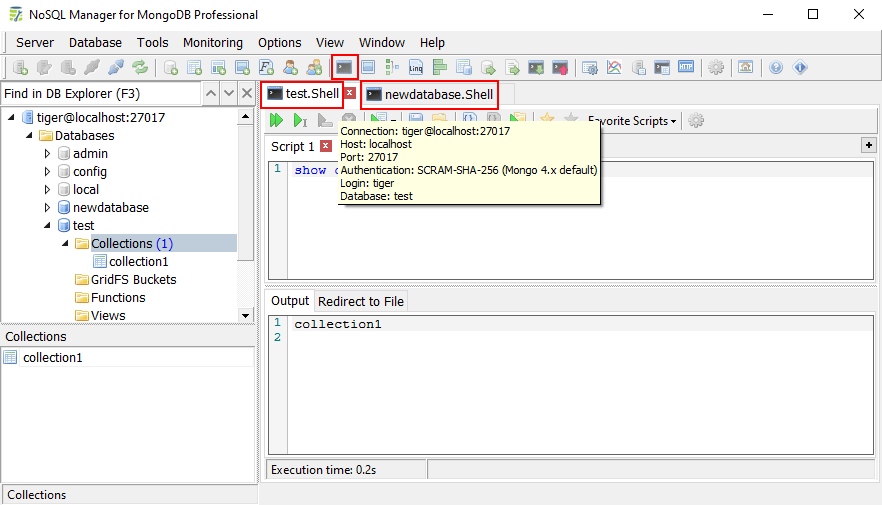
2. Executing commands in Shell
Using the Shell you can execute all commands from the editor (F5), current command under cursor position
(F5), current command under cursor position  (F6) or selected text command
(F6) or selected text command  (F9).
(F9).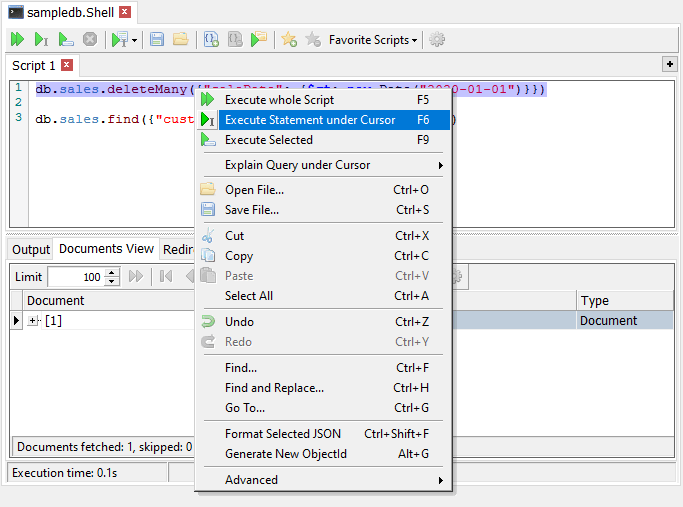
3. Executing commands from a file
Sometimes you need to execute many thousands of commands stored in a text file. To avoid loading the file into an editor you can use Execute Script from File  feature. That allows to execute large files much faster.
feature. That allows to execute large files much faster.
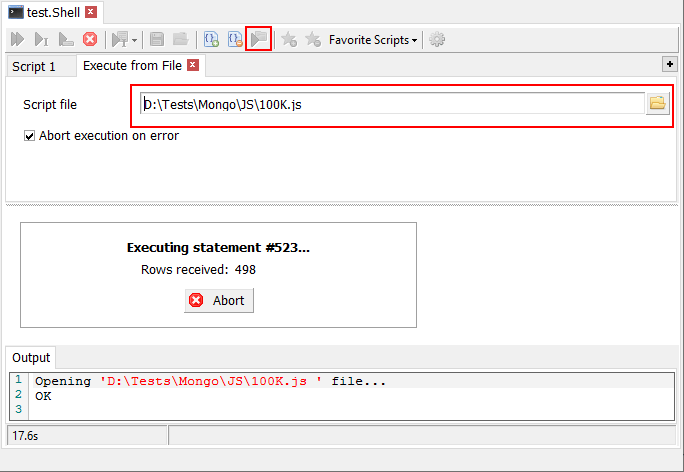
4. View command results
You can use 3 modes to view queried documents: Tree View  , Table View
, Table View  and Text (JSON) View
and Text (JSON) View  .
.
Tree View shows documents tree structure:
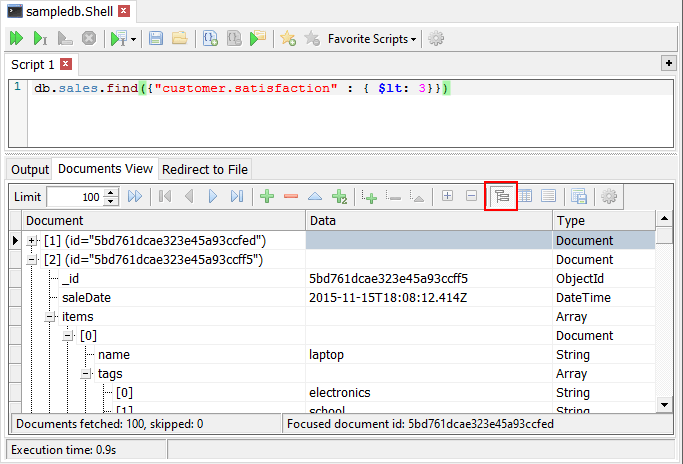
Table View displays documents in tabular form:
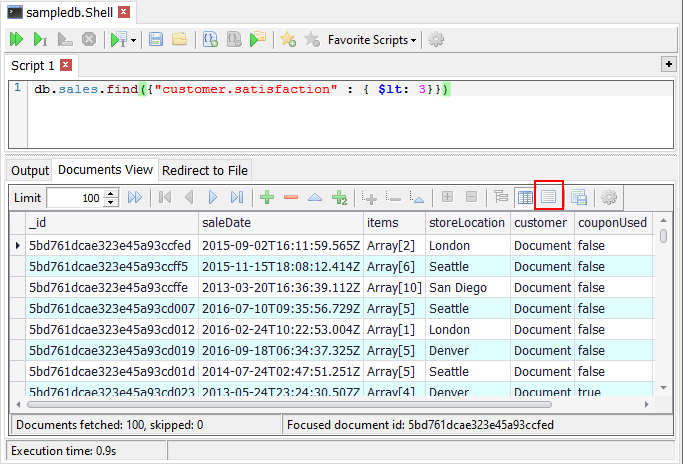
Text View shows documents as formattes JSON:
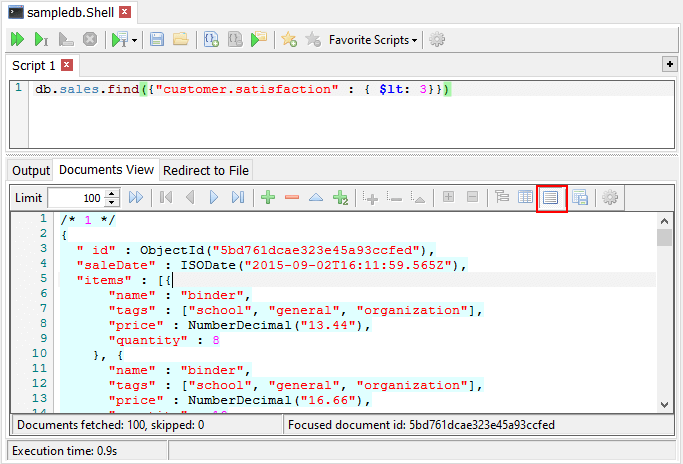
5. Saving results directly to a file
You can save command results directly to a file, without visualization. This mode is useful if a command returns a huge amount of documents. Documents are saved as unformatted JSON in this case. Check on Redirect results to a file option on Use Redirect to File tab to enable this mode.
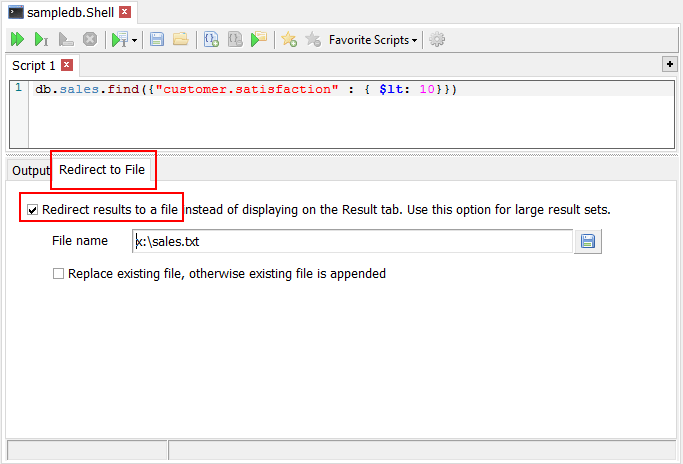
Why Choose Our NoSQL Manager
All of these commands mentioned above are considered fundamental. To make them easier to apply, it is worth purchasing our NoSQL Manager — it will provide you with fluent and efficient work. With its help, many opportunities will be offered:
- It will be easy for the user to type with a user-friendly interface.
- You can edit the elements hands-down.
- NoSQL Manager can easily monitor data, ensuring high performance and compliance.
- The program provides a flexible data model.
- With NoSQL Manager, there is no downtime as long as the application scales.
If you buy NoSQL Manager, you will see how easy it is to work with and navigate through Mongo's commands. Check out our license offers to find the right product for you.
